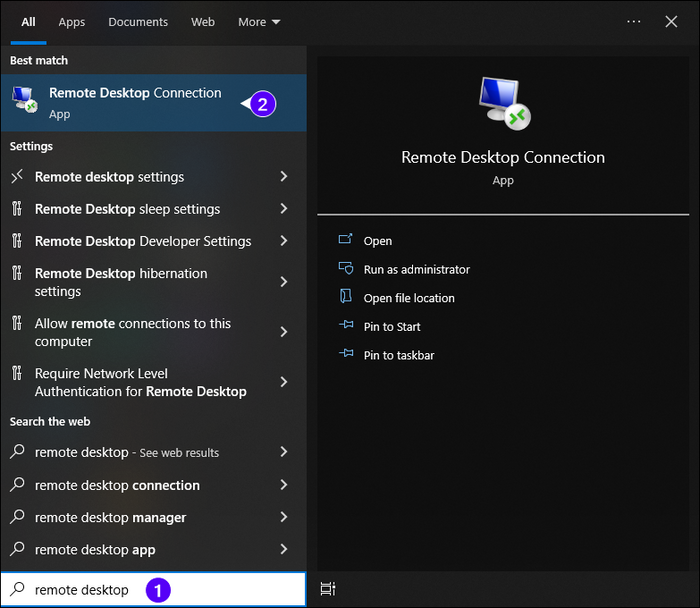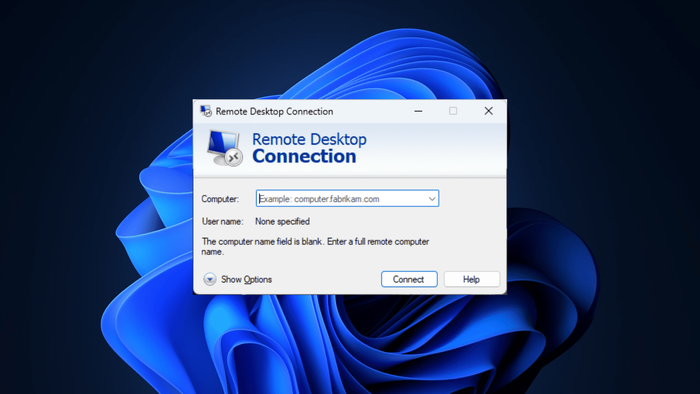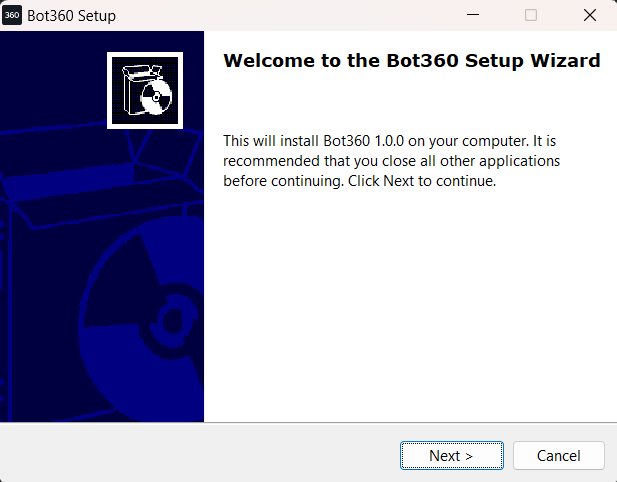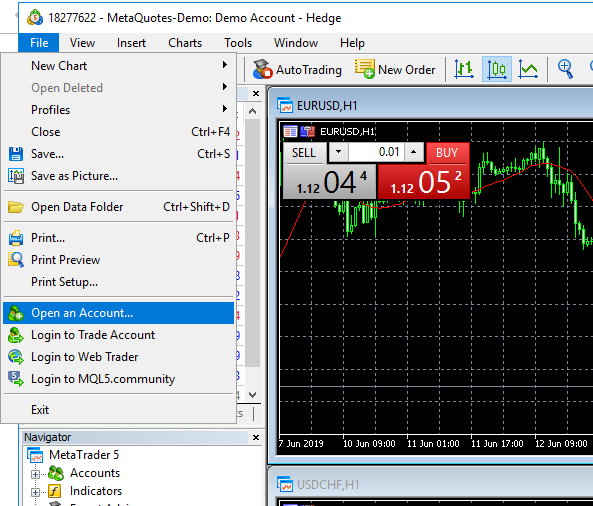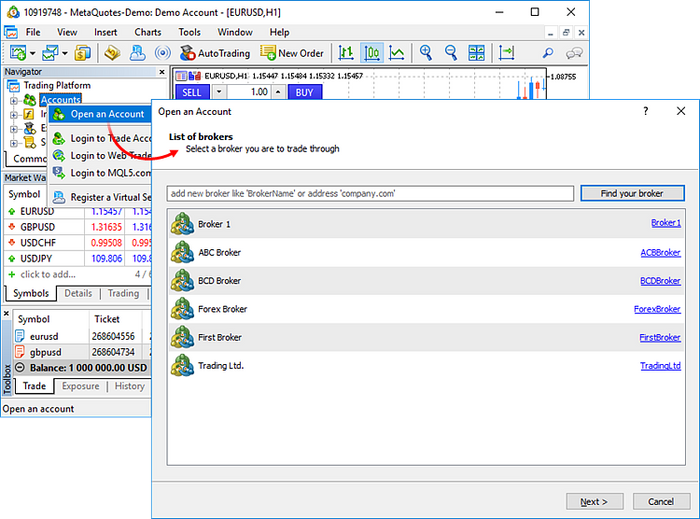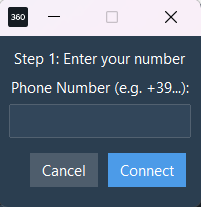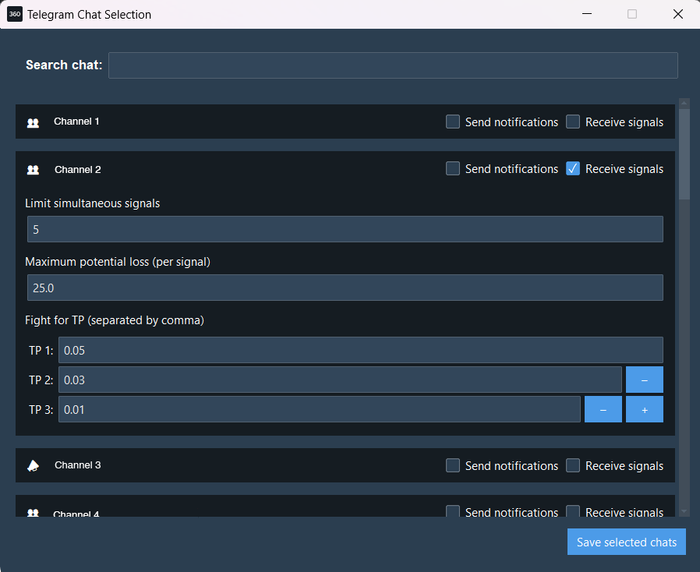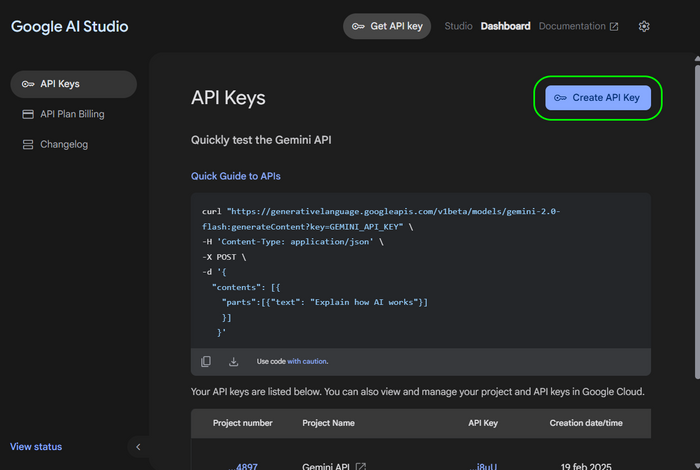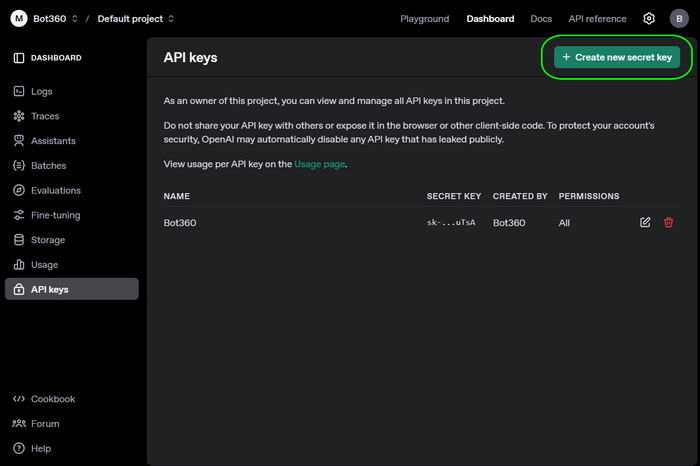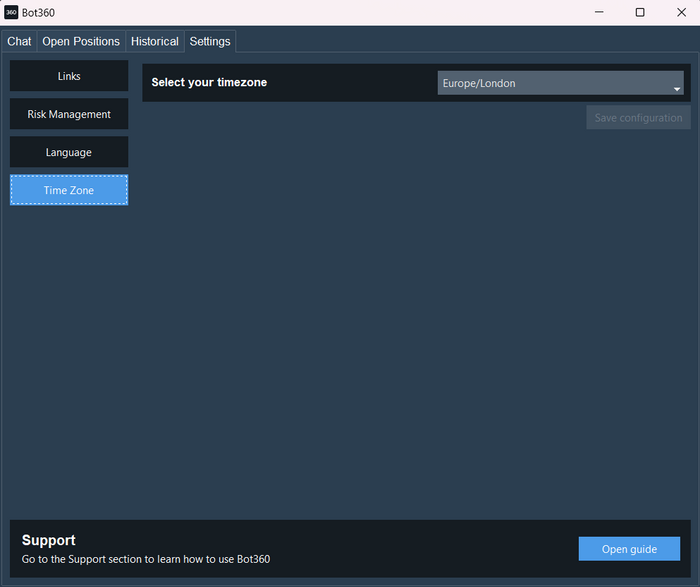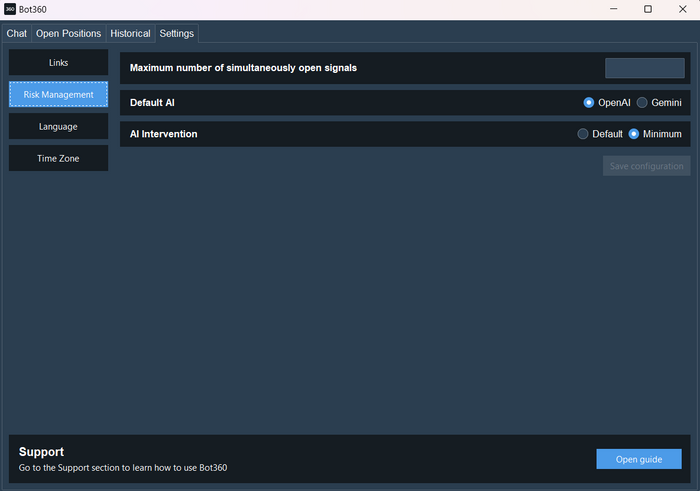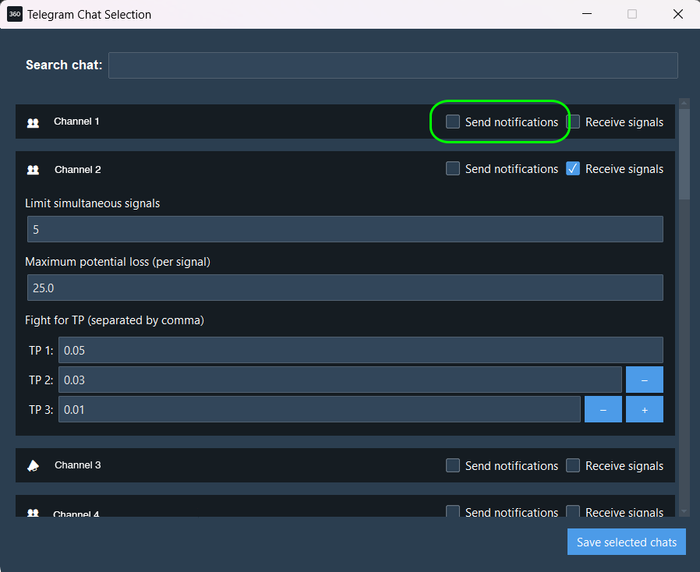Complete Bot360 Guide
1. Subscribe to the Telegram channel:
Receive high quality signals for free, ready to execute with Bot360: https://t.me/toptradingsignals24
2. Download the Bot360 software
Download the .exe file of Bot360 from the official website: https://www.bot360.net
Note:
Don't install it on your local
computer, but transfer it later to the VPS.
3. Obtain a VPS
What is a VPS?
A VPS (Virtual Private Server) is a remote Windows server that is always on. It allows Bot360 to operate 24/7 without relying on your home computer.
Why is it advantageous to use a VPS?
- Stability: No interruptions due to network issues or PC shutdown.
- Speed: Quick connections to broker servers.
- Security: Protection from hardware crashes or blackouts.
- Accessibility: Manage everything from any device.
How to obtain a VPS
If you already have your own Windows Server VPS, you can use it.
If you don't have a VPS, we recommend purchasing a VPS Lite from FXVM: https://www.bot360.net/vps
Cost: about $17/month, 15% discount available using the code FXVM4LIFE.
Important:
When you choose the server, select the closest datacenter to your broker's server.
This will guarantee you ultra-low latency (about 1ms with FXVM), allowing you to perform operations faster than other traders.
After purchasing, you will receive via email:
- IP Address: IP address to reach the VPS via the internet
- Username: Username to access the VPS
- Password: Password to access the VPS
Save and keep this data because you will need it to access your VPS.
5. Install Bot360 on the VPS
- Copy the Bot360 .exe file and paste it into the VPS.
- Double-click to start the installation.
- Follow the guided steps: Next → Next → Install.
Note:
During the installation, Bot360 will
automatically install MetaTrader 5 as well.
What is MetaTrader 5?
MetaTrader 5 è a famous professional trading platform used by traders and investors around the world to operate in financial markets such as Forex, indices, stocks, cryptocurrencies, and commodities. MetaTrader 5 è free and is automatically installed by Bot360 during the setup phase.
6. Register with a broker
If you already have a broker compatible with MetaTrader 5, you can use it.
If you don't have a broker, I recommend registering with FPMarkets: https://www.bot360.net/broker
You will need to provide:
- Identity document
- Proof of residence (bill or bank statement)
7. Add your MetaTrader 5 account
After obtaining the credentials from the broker:
- Start Bot360
- Click on the Metatrader 5 window.
- Go to File > Open an Account.
- Search and select the name of the broker
- Select 'Connect with an existing trading account
- Insert
- Account name
- Password
- Server
Make sure that Algo Trading is active!
After linking your account, always check that Algo
Trading on MT5 is enabled.
If Algo Trading is not è active, Bot360 will not be able to
automatically open or manage operations.
Here’s how to do it:
-
In the MetaTrader 5 platform, check the toolbar at the top.
-
Make sure the 'Algo Trading' button is green.
-
If it is red or disabled, click on it to activate it.
Algo Trading must always be active whenever you use Bot360, whether on a demo account or a real account.
Note:
If you want to test the functionality
of Bot360 before trading with real money, you can open a demo
account with the broker and initially use that.
Once you have correctly linked your trading account on MetaTrader 5, Bot360 will automatically hide the MT5 windowThis is used to keep the ’interface clean and optimize the software performance.
If you want to view the MT5 platform again, go to the 'Settings' tab and click the 'Show MT5' button.
8. Configure Bot360
Enter the “Settings” section of Bot360:
Connect your Telegram number
- Enter your Telegram phone number (including international code, e.g. +39 for Italy).
- You will receive a confirmation code on Telegram.
- Enter the code received to complete the connection.
Select the Telegram channels
- Once connected to Telegram,
- Access the “Channels” section in Bot360,
- Select the Telegram channels from which you want the software to receive trading signals.
9. Connect the APIs for signal interpretation
Bot360 uses artificial intelligence to interpret signals from channels.
Obtain the APIs
- Create a Gemini API key: https://aistudio.google.com/app/apikey
- Create an OpenAI API key: https://platform.openai.com/api-keys
Connect the APIs in Bot360
- In the “Settings” section of Bot360,
- Paste the Gemini and OpenAI API Keys in the appropriate fields,
- Save.
Note:
Connecting APIs è essential for a
correct interpretation of signals through artificial
intelligence.
11. Risk management settings
Within the “Manage chat” section (in “Settings”), Bot360 allows you to customize risk management for each Telegram channel. These options enable you to automate capital protection and gradual exit from trades according to your personal risk appetite.
Available settings:
- Limit simultaneous signals (per channel):
Maximum number of signals open at the same time for a specific channel.
- Maximum potential loss (per signal):
Set a maximum loss limit, useful for blocking excessively risky signals.
- Lots for TP (Take Profit):
Define the subdivision of lots into three levels of profit.
Example of lot risk management:
-
- TP1: 0.10 lots for every 1000€ of available capital.
- TP2: 50% of TP1 (e.g. 0.05 lots).
- TP3: 50% of TP2 (e.g. 0.03 lots).
This method allows for a staggered and cautious exit, progressively reducing the risk in case of a market reversal.
12. Advanced management: Global signal limit
In addition to the limit per individual channel, you can set a global limit on open signals simultaneously.
- It is configured in “Settings” > “Risk management”.
- It serves to contain the overall risk on the account, avoiding the simultaneous opening of too many signals also from more different channels.
13. Chat selection for log notifications
In the upper right corner (in the “Chat Management” window) è it is possible to select a Telegram chat in which to receive Bot360 log notifications.
- Bot360 will send you in this chat:
- The details of each operation performed.
- Any errors or exceptions.
- Useful system information for monitoring the bot's activity.
This function è useful for having a real-time report even if you do not access the VPS.
14. Operation of the automatic trailing stop
Bot360 applies dynamic stop loss management as Take Profit levels are reached:
- TP1 reached:
The stop loss is moved to break even, that is, to the entry point of the operation (without gain or loss).
- TP2 reached:
The stop is raised to the level of TP1, ensuring a minimum profit in case the price retraces.
- TP3 reached:
The stop loss further follows the price, ensuring to maximize the profit already acquired.
This technique helps to progressively lock in profits and reduce residual risk in a completely automated way.
15. Automatic interpretation of signals through Artificial Intelligence
Bot360 integrates advanced artificial intelligence systems, thanks to the APIs of Google Gemini and OpenAI, to interpret in real time the messages from the Telegram channels from which it receives signals.
What does Bot360's AI do?
- Reads every text message that arrives from the configured channels.
- Interpret operational instructions even if written in a human or unstructured way.
- Translate the information into automated actions within MetaTrader 5.
Practical example:
A message like “Adjust SL to 3295” is understood by the AI and turned into an immediate action:
Bot360 automatically adjusts the Stop Loss of open trades to 3295, without the need for manual intervention.
Reaction speed:
- The processing and the action take about 1 second.
- This allows for a virtually instantaneous reaction to the trader's indications or the Telegram signal.
Result:
- No need to reread the messages or manually enter changes on MT5.
- Bot360 reacts with precision and speed, drastically reducing the operational risk due to delays or human errors.
Available settings:
It is also possible to select the default AI service and the intervention it should perform.
- Default: It will scan all messages via AI to recognize even the most complex ones. (Higher AI costs)
- Minimum: Recognizes signals through common patterns without using AI. (Lower AI costs).
16. What to do if Bot360 does not open a signal
Bot360 uses an artificial intelligence system to automatically recognize and open trading signals received on Telegram.
However, it may happen that some new messages or those written differently are not recognized immediately.
If a signal is not opened automatically, you
just need to map the message manually.
Here’s how to do it in a few simple steps:
Procedure for mapping a message:
-
Go to the "Chat" tab of Bot360.
-
Next to the unrecognized message, you will see a '+' button.
-
Click on '+' to start the mapping process.
-
A window will open asking you to select the type of message:
-
Opening: for messages that open new operations.
-
Edit: for messages that update the trade (e.g. moving to breakeven, partialization).
-
Closure: for the messages that indicate to close the operation.
-
-
Select the type correctly and confirm.
From this moment:
Bot360 will learn to automatically recognize similar messages in the future and will open them without further intervention.
Important:
-
The mapping function è fundamental for improving the accuracy of Bot360's artificial intelligence.
-
We recommend mapping only the messages that are actually useful for opening, modifying, or closing trades.
17. How to use predefined commands to manage signals
You can manage your positions directly from Telegram using simple text commands. To ensure the bot acts only on the correct trade, we recommend always using a Trade ID.
How to identify signals using Trade ID
Think of the Trade ID as a unique label you assign to a signal. When you send a command with that label, the bot knows exactly which trade you are referring to, avoiding any mistakes.
Just include [TRADE #your_id] in the message. The
ID can be a number, text, or both.
Example: [TRADE #GOLD-1] or
[TRADE #12345]
List of quick commands:
Here are the commands you can send in the channel to manage positions:
- SET TP TO BREAKEVEN
Moves the Take Profit to the opening price. Useful for closing the position at breakeven without losses.
- SET SL TO BREAKEVEN
Moves the Stop Loss to the opening price.
- HALF CLOSE
Closes half (50%) of your position, allowing you to lock in part of your profits.
- CLOSE ALL
Completely closes the position, whether in profit or loss.
- CLOSE PROFIT
Closes only positions that are currently in profit.
- CLOSE LOSS
Closes only positions that are currently at a loss.
How Bot360 understands your commands
When you send a command, the bot decides which positions to act on in this order:
- Looks for a Trade ID: If it finds a
[TRADE #...], it executes the command only on that trade. This is the safest method.
- Looks for a symbol: If there is no Trade ID,
it looks for a symbol (e.g.,
XAUUSD,EURUSD). Applies the command to all open trades on that symbol.
- Acts on everything: If it finds neither an ID nor a symbol, it applies the command to all open positions in that channel.
Practical examples
- HALF CLOSE [TRADE #GOLD-1]
Action: Closes 50% only of the trade labeled "GOLD-1".
- CLOSE ALL EURUSD
Action: Closes all open positions on EURUSD in this channel.
- SET TP TO BREAKEVEN
Action: Moves TP to opening price for all positions in the channel (because you did not specify a target).
Frequently Asked Questions
Yes, Bot360 is exclusively compatible with Windows operating systems. If you use Mac, we recommend using a Windows VPS or an emulator.
You can use Bot360 with any broker that supports the MetaTrader 5 (MT5) platform. Just make sure your account is properly set up on MT5.
No! Bot360 is designed to be easy and immediate. Just install it with a click and follow the tutorial. Even those who are beginners can start without problems.
No, it is not mandatory, but strongly recommended. A VPS ensures that Bot360 remains active 24/7 even if your PC shuts down or disconnects, ensuring more stable and faster operations.
No, Bot360 automates the execution of signals, but does not guarantee profits. The results depend on the quality of the signals received and personal risk management.
If Bot360 does not automatically open a signal, it means that the artificial intelligence did not recognize that message.
In this case, you can manually map the message very easily:
-
Go to the "Chat" tab.
-
Click on the "+" button next to the unrecognized message.
-
Select the type of message: Opening, Modification, or Closing.
From that moment on, Bot360 will learn to automatically recognize similar messages and open them without the need for manual interventions.
If after mapping the message Bot360 still does not automatically open positions, check these possible causes:
Check that Algo Trading is enabled on MetaTrader 5:
-
Go to the MT5 platform.
-
Make sure that the "Algo Trading" button on the top bar is green (active).
-
If it is red or disabled, click on it to enable it.
Check the notification logs on Telegram:
-
Bot360 sends error notifications or log messages to the chat linked to the "Send notifications" function (checkbox to be enabled in Settings->Button "Manage chat").
-
If there is a problem with opening the position (e.g. incorrect volume, symbol not found, connection to MT5 lost, etc.), you will find a detailed explanation in the log messages.
Tip:
Make sure to monitor the notification chat to quickly identify any technical or configuration issues.
DISCLAIMER
This software è provided for informational and educational purposes. Any trading operation performed è under the full responsibility à of the user. The author is not è responsible for any financial losses arising from the use of the software. By continuing, you expressly agree to release the developer from any liability for losses, damages or consequences of any kind arising from its use.